Project Management
/Non-Billable Tasks
Non-Billable Tasks – User Guide
The Non-Billable Tasks module is a template. Every record you create or edit here is instantly reflected in the main Tasks table. This guide shows how to work with the template using both Excel import and the manual entry form.

Navigation: Home screen
1. What Are Non-Billable Tasks?
Non-billable tasks are internal activities (interviews, trainings, translations, onboarding, etc.) that are tracked for time but are not invoiced. They are linked to positions rather than named individuals.
2. Creating Tasks via Excel Import
- Open the Non-Billable Tasks module (Home > Workflow).
- In the left panel, choose Import.
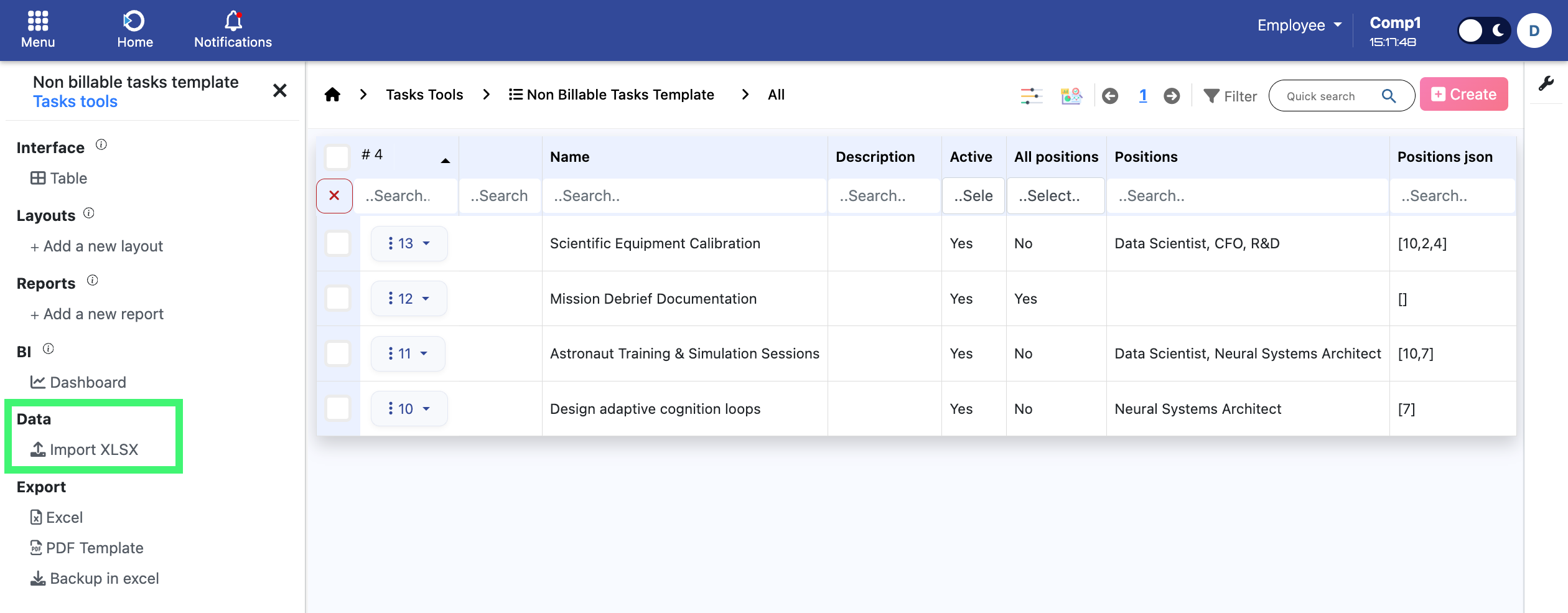
Navigation: Home screen > Non Billable Tasks Template
- Download the Excel template.

Navigation: Home screen > Non Billable Tasks Template
- Fill in:
- Name and Description
- Either activate the “All positions” button
- or - list role names in Positions names (comma-separated, e.g. “Data Scientist, CEO”). - Decide whether the task should start as Active. • Active = task status “In progress”. • Inactive = task status “Completed”.

Navigation: Excel File
- Import the file. The system creates the task and assigns people automatically.
3. Creating or Editing Tasks Manually
- Click Create (or open a task and click Edit).
- Enter the Name, Description, and set the Active switch as needed.
- Choose positions:
- Turn on All positions - all current employees are included.
- Or start typing in the Position dropdown, select each role, and press Save. Selected roles appear in the “Selection” list.
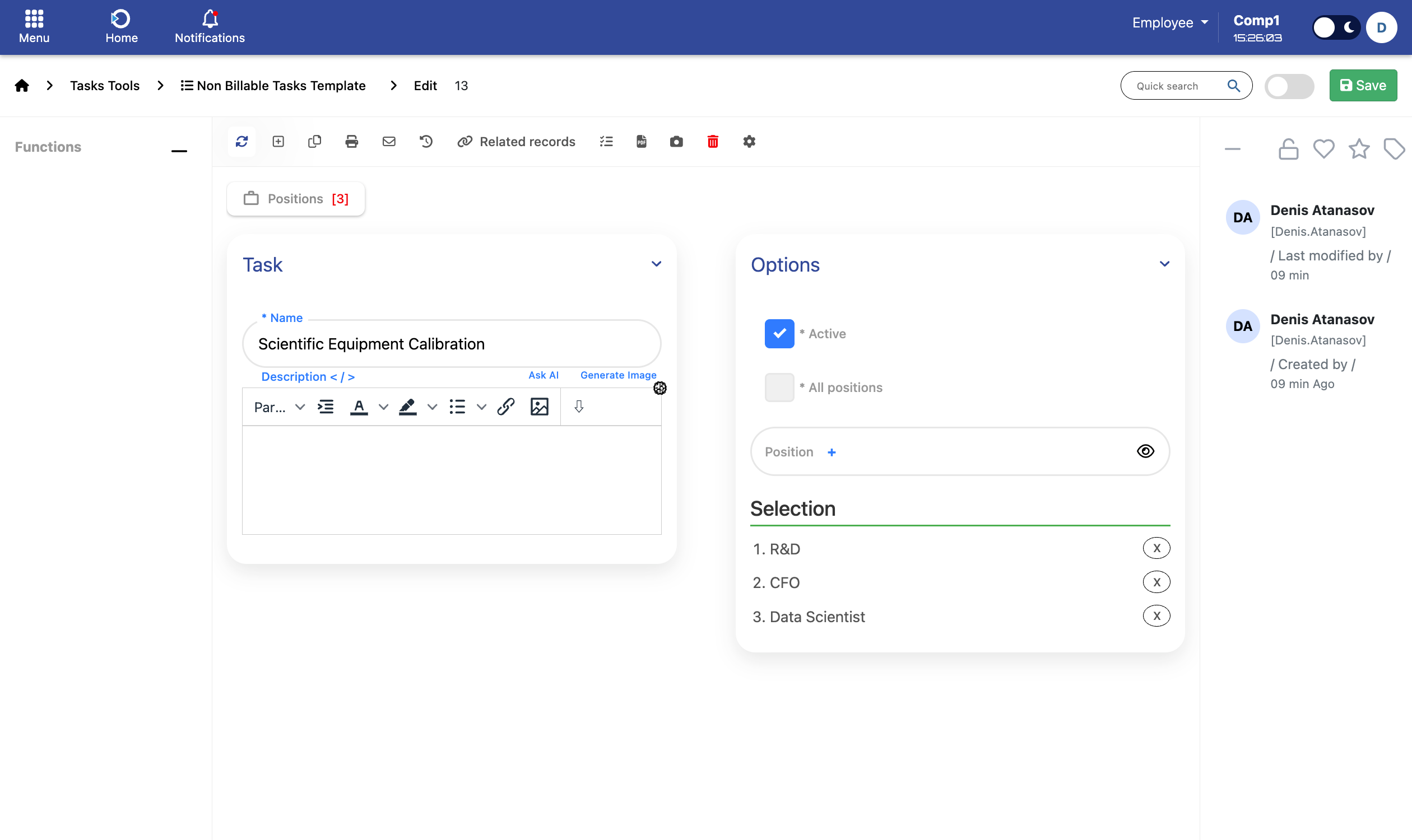
Navigation: Home screen > Non Billable Tasks Template > Add / Edit
4. Behind the Scenes
- The template record immediately creates or updates a matching task in the main Tasks list.
- The system finds every active employee in the selected roles.
- The first one becomes the Assignee.
- Others become Guests (participants).
- When no employees match, the task remains valid but is assigned to an internal fallback user.
- Employees with additional position assignments automatically receive tasks for each of their positions. For example, if an employee holds both “Project Manager” and “QA Specialist” roles, the system links that person to all non-billable tasks defined for both roles.
5. Automatic Updates When Roles Change
Activating, deactivating, or moving employees automatically refreshes every non-billable task:
- Participant list is rebuilt.
- The first active employee in a role is promoted to Assignee.
- If no one matches, the task falls back to the placeholder Assignee.
- This logic also applies to employees with multiple active positions. Any changes to either their primary or secondary roles trigger automatic synchronization of all related non-billable tasks.
6. What You Can and Cannot Do
✅ You can (in the Non-Billable Tasks module):
- Create or edit task names, descriptions, positions, and active status.
- Add or remove positions, which automatically refreshes participants.
- Import tasks in bulk with Excel.
🚫 You cannot (in the main Tasks module):
- Change the name, description, assignee, or participants of a non-billable task.
- Create a non-billable task directly; it must come from the template module.
7. Summary
- Use Excel or the manual form to define non-billable tasks.
- Toggle Active to mark tasks as “In progress” or “Completed”.
- Toggle All positions or pick specific roles.
- The system assigns employees and keeps everything up to date automatically.
- Edit tasks only via the Non-Billable Tasks template- not in the main Tasks list.
